How to troubleshoot when an advertisement does not show
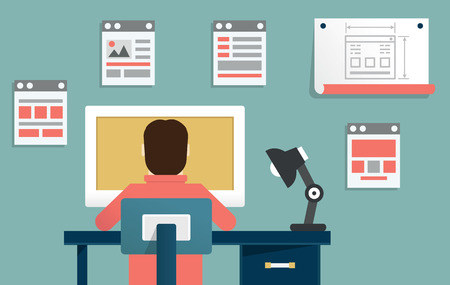
Whenever you place ads on your website, you need to take the time to make sure that they always display as they were intended. If your ads are broken, don’t show correctly, or have some kind of broken link, you need to correct these issues as quickly as possible. Failure to do so will have an impact on your potential earnings and may cause advertisers to think twice about placing ads on your pages in future. Here are some things to consider when an ad is not showing.
Check your ad blocker
One of the most common reasons an ad does not show is because an ad blocking software has been installed and is active on your computer. It could very well be a browser’s setting, a browser’s add-on, or a network firewall, which is often the case on corporate computers. It’s possible to change the setting for individual websites so that ads can be shown again.
Try a different browser
An ad that does not work on one browser may not behave the same way on another. For example, if you have an ad placement that is not displaying on Firefox, you should check it on Chrome, Safari, and other browsers to see if it is a browser-specific problem or another problem with the ad in general.
Use a different computer/device
Just as an ad can display differently on different browsers, the same is true with different computers and operating systems. You should check the same ad on different computers and devices. Ideally, check on both Mac and PC on desktop and both iOS and Android on mobile. Additionally, check with different networks and Internet service providers (ISPs) because firewalls and networking issues can also be the cause.
Check image ad issues
If you are having an issue with an image ad, there are several things that could be causing the problem. Common issues include wrong URL (HTTPS/SSL secure URL versus a HTTP insecure URL), missing image file (404 error), and firewall blocking the URL. Open a browser and paste in the image URL directly to see if it loads and/or displays any error.
Verify email ad issues
If the ad does not display properly within an email, the first thing to find out is if the ad tag is actually included within that email. View the raw HTML source code of the email and search for the ad tag. You need to also verify that the ad image URL found in the email is correct and it loads properly.
Troubleshoot video ad issues
The first thing you need to check is the video format, which may not be playable in certain browsers or computers. You also need to check that the video URL is correct. The easiest way to do that is to open the video URL directly in a browser. If an error of some kind displays, the URL is likely wrong and needs to be corrected first.
Inspect third-party/HTML ad tags
Problems with this type of ads can first be checked by opening the Inspector/Developer tool from within the browser. Any error code or message displayed in the Console tab will show you exactly what the issue is. You might also need to create a simple test HTML page with just the third-party ad tag to isolate the problem. Your
ad server should be able to help you further narrow down the cause and suggest a suitable solution.
Related
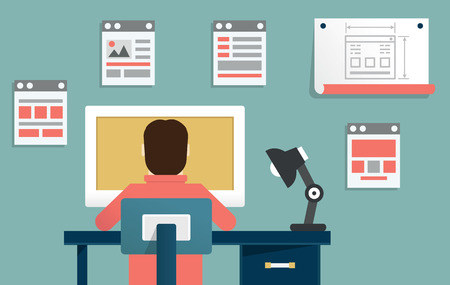 Whenever you place ads on your website, you need to take the time to make sure that they always display as they were intended. If your ads are broken, don’t show correctly, or have some kind of broken link, you need to correct these issues as quickly as possible. Failure to do so will have an impact on your potential earnings and may cause advertisers to think twice about placing ads on your pages in future. Here are some things to consider when an ad is not showing.
Whenever you place ads on your website, you need to take the time to make sure that they always display as they were intended. If your ads are broken, don’t show correctly, or have some kind of broken link, you need to correct these issues as quickly as possible. Failure to do so will have an impact on your potential earnings and may cause advertisers to think twice about placing ads on your pages in future. Here are some things to consider when an ad is not showing.